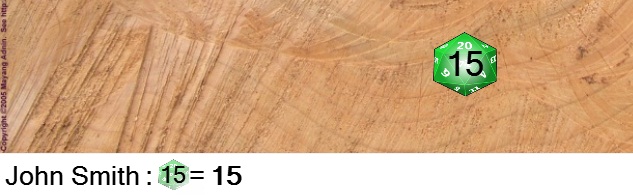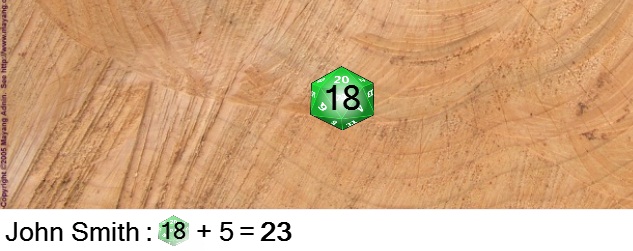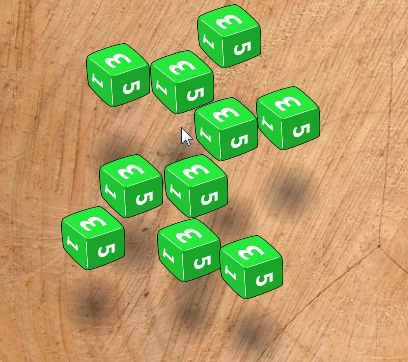Contents
- Rolling a single dice
- Rolling multiple dice
- Adding Modifiers
- Throwing dice using drag’n'drop
- Other ways of throwing dice
- Fumbles and Criticals
For the best results view full screen and select 720p HD quality after playing the video.
Rolling a single dice
For simple rolls of a single dice you can just click the picture of the dice you want to roll:
The dice will roll and you will see the result:
Rolling multiple dice
The easiest way to roll multiple dice is to point your mouse at the dice you want to roll and use the wheel mouse to increase/decrease the number of dice you want to roll. You can also type the number of dice you want in the field or use the up/down buttons. The dice button will be highlighted to indicate it is active in the roll:
In the example above we have selected 4 D6. The easiest way to roll these dice now is to click any one of the buttons above, including the modifier button (the + on the right). You can also roll the selected dice by clicking the Roll the selected dice button:![]()
Adding Modifiers
Adding a modifier to a roll is much like rolling multiple dice above – use the wheel mouse, type a number or use the up/down arrows on the modifier button (the + on the right) to specify the modifier:
Now when you click the dice you want to roll (or roll multiple dice as described above) the result will have the modifier you chose applied to it:
Note that modifiers can also be negative and the image will change to indicate this:
Throwing dice using drag’n'drop
Anywhere you can click or double click to throw dice you can also click and hold down your left mouse button and “drag” (move the mouse away) to “grab” the dice – the selected dice will then appear under your mouse cursor while you hold the mouse button down:
You can then release the mouse button while moving the mouse to throw the dice with the direction and speed that you were moving the mouse. This can be a very satisfying way of throwing the dice, especially for something like a 10 D6 fireball! The other great thing about this is that other players connected to a server will see your dice being moved around and then thrown, with your name attached to indicate who is about to throw:
Other ways of throwing dice
There are a variety of other ways dice can be thrown, many of which are covered in more detail elsewhere in the help, but here’s the summary (with links to the detail) so you can see the flexibility on offer. Its worth noting again that for most of these you can also drag and throw the dice as described above:
- Using keyboard shortcuts:
- The -/+ keys above the keyboard will increase/decrease the modifier (those above the keyboard, not the ones on the numpad)
- By default pressing the 1 to 7 keys a number of times will roll that number of the requested dice (those above the keyboard, not the ones on the numpad). The shortcut for each dice button can be changed from it’s right click menu:


- Double click a favourite
- Click in the Find Favourites text box or press Ctrl+F. Start typing and the list will be filtered, then you can use up down arrows to choose a favourite and hit enter to roll it, or if you have narrowed it down to one entry already, just hit enter (more on this in the help for Favourites):
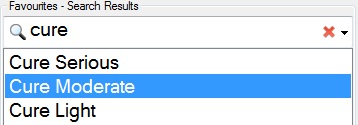
- Double click an entry in the history
- Pressing the up/down cursor keys will cycle back up through your previous rolls in the history window. Press Enter to roll the selected entry again.
- Click the Reroll button to throw the last dice you threw again (including any modifiers and GM screen settings):
Fumbles and Criticals
Getting Started < |
> Favourites |