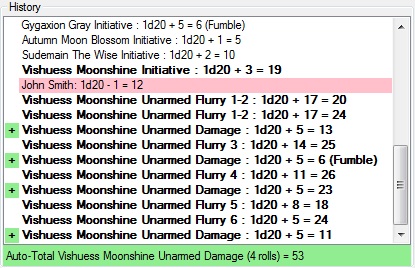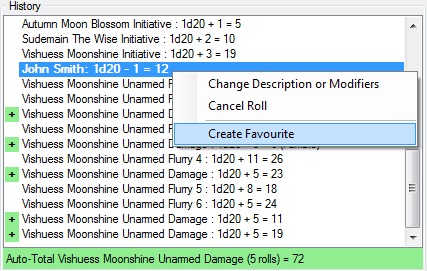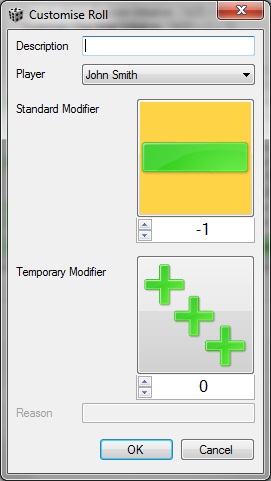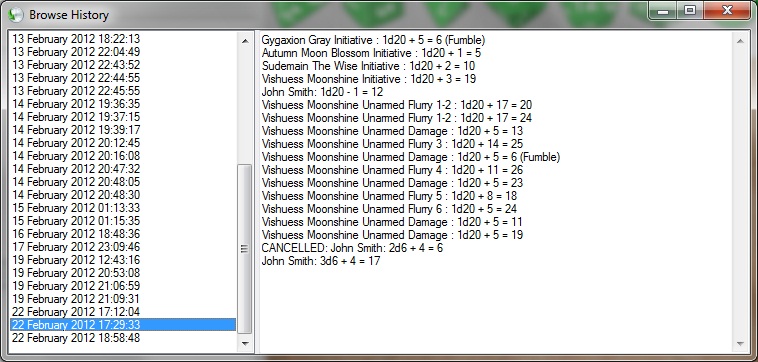Contents
- Summary
- Creating favourites from previous rolls
- Modifying or Cancelling Rolls
- Viewing preview session logs
Summary
The history section of the UI keeps a log of all the dice rolls of the session:
The example above demonstrates most of the main visual features of the history view:
- Your rolls are shown in bold.
- The Game Master’s rolls are highlighted in light red in the players view.
- The Auto-Total feature automatically totals recent matching rolls by the last player to roll, which is most useful when it comes to totaling damage rolls, which could be spread throughout a players turn as shown above. In the example above you can see it has totaled all the “Unarmed Damage” rolls – the last roll was an “Unarmed Damage” roll so it finds all the matching rolls above until it finds a roll by a different player. The rolls being totaled are indicated by the green + beside them.
- Fumbles and criticals are noted, assuming the normal (d20) dice system is being used and the Fumble on 1, Critical on 20 option is enabled. Luckily for the players both of the above fumbles were on rolls you can’t fumble, so they were just very bad rolls.
Creating favourites from previous rolls
You can easily create a favourite from an earlier roll by right clicking on it in the history and choosing Create Favourite:
Modifying or Cancelling Rolls
Sometimes you make a mistake setting up a roll and want to change something or delete it altogether – you or the GM (the GM can change other players rolls) can do that from the Change Description or Modifiers or Cancel Roll options of the context menu.
If you choose Cancel Roll the entry is scored out in the log:
If you choose Change Description or Modifiers the Customise Roll window is shown:
This window lets you change the description or modifiers that were assigned to the roll. You can also change the player if you are hosting a local session or have multiple local players on a networked client, just in case you roll with the wrong player selected.
Viewing preview session logs
You can view the session logs from earlier sessions using the Browse History window which is opened from the Tools menu:
Simply select the session you want to view and it will be displayed on the right:
Settings < |
> Stats |