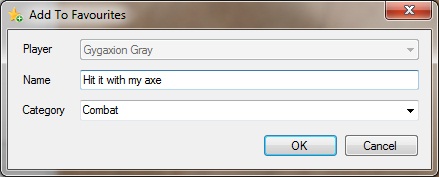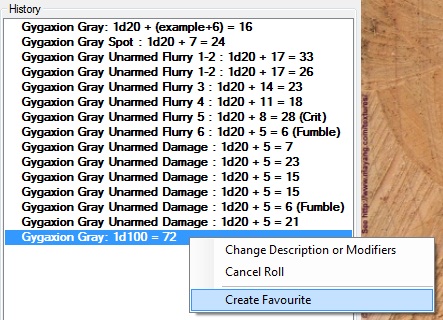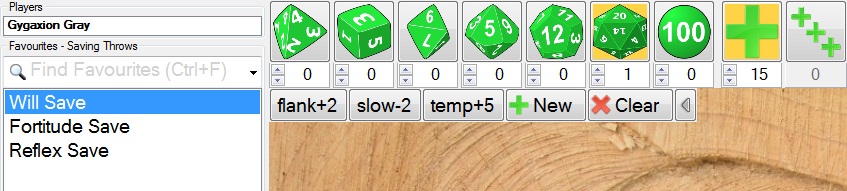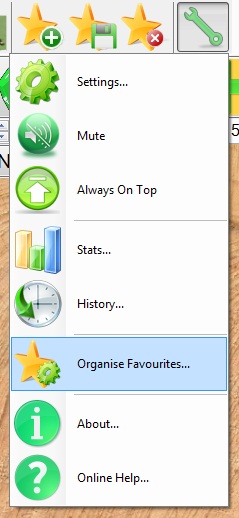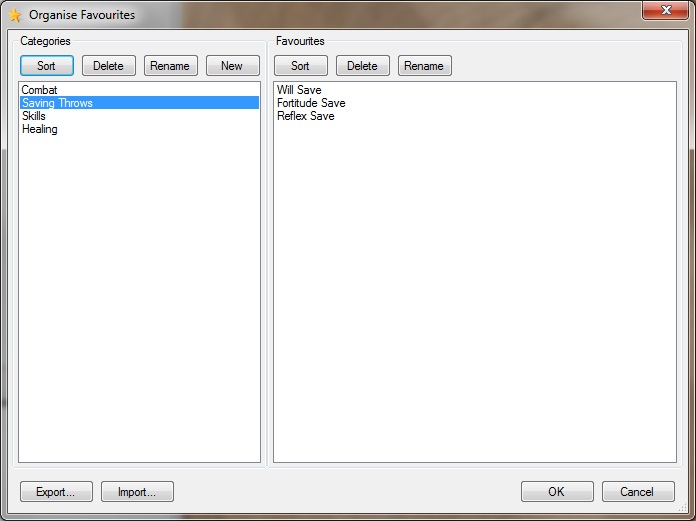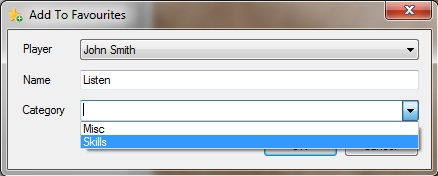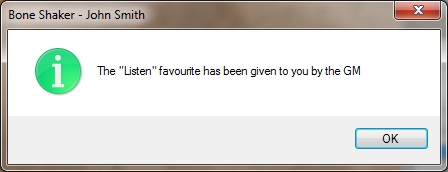Contents
- Summary
- Creating favourites
- Creating favourites from previous rolls
- Modifying an existing favourite
- Removing favourites
- Organising favourites
- Finding favourites
- Giving favourites to other players
- Changing the font size
For the best results view full screen and select 720p HD quality after playing the video.
Summary
Favourites are extremely useful:
- The ability to throw commonly used combinations of dice/modifiers without having to refer to character sheets can greatly speed up play.
- Named dice entries make the history much more readable.
- Favourites can be easily searched and rolled without using the mouse.
- Categorised for easy organisation of related dice rolls, for example Combat, Healing, Saving Throws, Skills, etc.
Creating favourites
To create a favourite set up a dice roll as if you were going to throw it, but instead of throwing the dice, click the Create New Favourite button:
You will be prompted to enter a name and category for the favourite, and if you’re the GM you’ll also be able to choose the player for the favourite (more on this later):
This will create a favourite called “Hit it with my axe” in the “Combat” category. It will be added to the end – favourites are not alphabetically ordered by default but can be sorted from the Organise Favourites window.
Creating favourites from previous rolls
You can create favourites from the dice roll history by right clicking on the dice roll and choosing Create Favourite:
Modifying an existing favourite
This is extremely useful as your character progresses – you will frequently have to update modifiers or add dice to your existing favourites. To modify an existing favourite first select it by clicking once on it with the mouse. This will setup the dice buttons with the values for that favourite:
Then you adjust the dice or modifiers to their new values and click the Save To Selected Favourite button:
Removing favourites
You can remove favourites individually by selecting them and hitting the Delete Selected Favourite button:
You can also delete favourites from the Organise Favourites window – this is better for deleting entire categories or a block of temporary favourites added for a single encounter. GMs are more likely to need temporary favourites than players – for example a specific monster crops up for a fight so you add a few favourites for the duration of the fight and then remove them again when it’s finished.
Organising favourites
To organise your favourites choose the Organise Favourites option from the Tools menu:
From the Organise Favourites window you can:
- Move favourites between categories using drag’n'drop.
- Re-order favourites in a category using drag’n'drop.
- Rename categories or favourites.
- Sort favourites or categories alphabetically using the Sort buttons.
- Create or delete categories.
- Delete favourites.
- Export/Import your favourites to/from XML files.
Finding favourites
You can find favourites in two ways – by filtering using the Find Favourites feature or by selecting a category from the drop down. Selecting a specific category can be useful for things like combat where you are typically rolling a limited set of favourites repeatedly:
 |
 |
The Find Favourites feature is useful for things like skill checks where you want to find the roll without having to select a category and manually find the favourite you want from the resulting list. Simply click in the Find Favourites box or press Ctrl+F, then start typing one of the words in the favourite you want to find:
 |
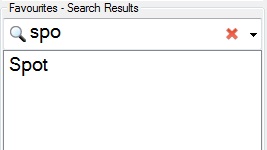 |
Once you have filtered the list the up/down cursor keys will scroll through the available choices and the selected entry can then be rolled by pressing Enter. If you have filtered it down to a single favourite, like the “Spot” example above, then you can simply press Enter to roll without having to use the cursor keys to highlight it.
Giving favourites to other players
When hosting or connected to a server GMs can create favourites for the other connected players. This can be useful for bringing new players up to speed or encouraging players to use favourites when you get tired of waiting for them to setup their roll over and over again. Simply choose the player to give the favourite to and the category you want to add it to – this will be populated with the categories for the selected player so you can easily add it to one of their existing categories or create a new category for them:
The player will be notified that they have received a new favourite and the category you chose will be selected so it is visible to them straight away:
Changing the font size
You can change the size of the text used for the favourites and temporary modifier buttons in the Settings window. You can also adjust the font size by hovering the mouse over the favourites list or temporary modifier buttons, holding the Ctrl key and using the mouse wheel.
Rolling Dice < |
> Temporary Modifiers |