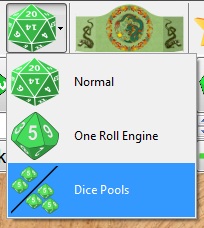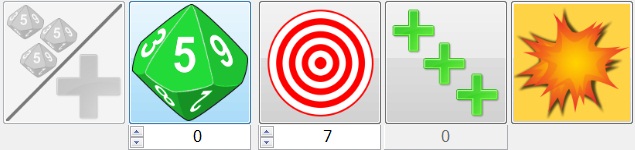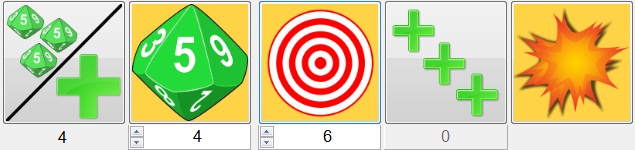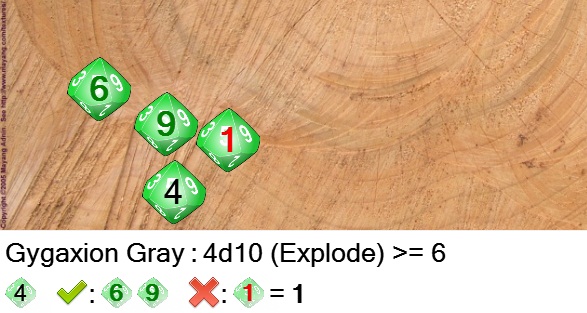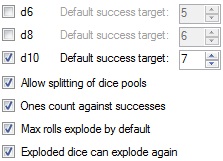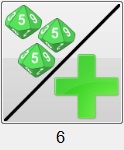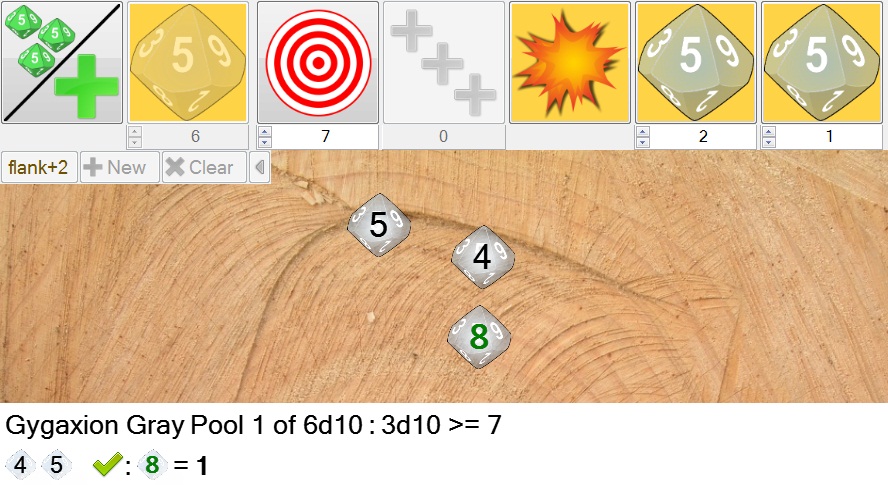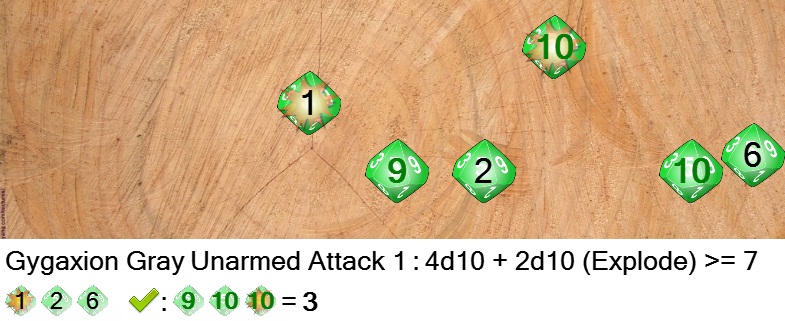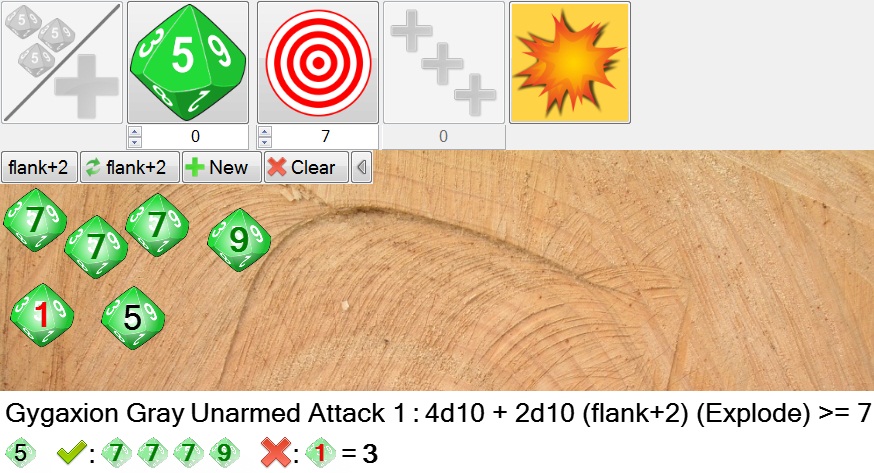Contents
For the best results view full screen and select 720p HD quality after playing the video.
Summary
If you want to use a Dice Pool based system your session must have Dice Pools enabled in the dice systems and selected as the active dice system if you have selected multiple dice systems:
The dice buttons will change to the Dice Pool mode:
For a basic dice pool roll you simply select the number of dice and the success target if it is different from the default and throw as normal, for example in this roll we are rolling 4 D10s and we want to get 6 or more to succeed:
When this is thrown the result is described in terms of successes and failures:
The results are laid out as shown above, with a description of the roll on the first line and the results on the next. The results are divided into 3 sections:
- The unimportant dice first – everything that isn’t a success or a 1
- Successes next – all those greater than or equal to the success target
- Failures last, if ones are setup to count against successes in the dice system options.
So in the example above you can see there were 2 successes and one failure, giving 1 success in total.
After the roll the success target is reset to its default value. For each roll you must ensure you set the success target correctly before rolling, unless you are rerolling from the history window or the reroll button, in which case the success target for the earlier roll is reused.
Dice Pool Options
There are many types of dice pool system so most of the features can be customised for the particular dice system you are using when the session is started:
- The top 3 options control which type(s) of dice will be available for rolling, and what the default success target is for each.
- If Allow splitting of dice pools is selected then dice pools can be split into smaller pools.
- If Ones count against successes is selected then any ones that are rolled will be subtracted from the total successes.
- If Max rolls explode by default is selected then the Explode button will be selected by default and reselected after every roll.
- If Exploded dice can explode again is selected then any max rolls on the extra dice from an exploded dice will add an additional automatic extra roll.
Splitting dice pools
You can split your pools into several smaller pools using the Add a dice pool button:
After clicking it the first time two more dice buttons are added, one for each pool:
The number beneath the Add a dice pool button is the total dice remaining which are not currently allocated to a pool, so as dice are added to pools the number decreases:
Distribute the dice however you like between the pools, clicking the Add a dice pool button again if you want more pools, then when you’re ready to roll a pool just click it. The button for the pool will be removed and the dice will be thrown:
Once you start rolling dice from the pools the temporary modifiers and main dice button are disabled so the total dice you have to divide between the pools is fixed at that point. The description of the roll also includes the details of the total dice in the pool as well as the details of the pool that was thrown.
Exploding Dice
The Explode button controls whether any dice which roll the maximum, for example 10 on a d10, will automatically roll an extra dice. Any ones on these extra dice will not count against the total successes, regardless of the Ones count against successes option.
Each extra dice is rolled in turn and literally explodes from the dice the extra roll came from, with a little fuse animation to indicate it’s about to happen followed by an explosion:
 |
 |
The results clearly indicate which of the dice were the extra rolls with an explosion symbol overlaid on them. In this example you can also see that one of the extra dice rolled a 1 but was not counted against the success total:
Favourites
The basics of favourites are the same as in the normal dice system, but there are a few things to be aware of:
- The success target is not stored in the favourite – you must set it before rolling the favourite.
- You can split the dice pools for favourites by simply clicking the favourite once to load it into the dice buttons, and then click the Add a dice pool button.
- The current Explode setting is stored with the favourite, so if it was enabled when you saved the favourite it will be enabled when you roll that favourite.
Temporary Modifiers
The basics of temporary modifiers are the same as in the normal dice system, except they grant you extra dice instead of adding to a total. Here we have selected the Flank temporary modifier, which adds another 2 dice, and then rolled the Unarmed Attack 1 favourite which is 4 dice:
You can see the extra dice are listed in the description of the roll along with the explanation: 2d10 (flank+2)
Using Different Dice Systems < |
> One Roll Engine |